Accessing Your Policy Docs & Billing Info on Cheep’s Portal & App.
One of the advantages of purchasing insurance through Cheep Insurance is that you have 24/7 access to your policy documents and information – everything is just a tap or a click away.
As a Cheep Insurance client, you have two different options for accessing your information:
The Cheep Insurance Mobile App.
This is the option we recommend – the mobile app gives you easy access to your digital pink card (proof of insurance) in addition to your policy information, policy documents, and billing schedule. Instructions for accessing your information and documents via the app are below:
Logging into the Cheep Insurance mobile app.
- Open the Cheep Insurance mobile app on your phone or tablet and login using your username (email address) and password. If you can’t remember your password, follow the “Forgot Your Password?” link and follow the prompts to reset your password
- If you don’t already have the app downloaded, click here to learn how to download to your phone or device.
Accessing your policy information.
- From the home screen of the app, tap the “Policy Info” button
- Click on the policy you’d like to view
- You’ll be able to see your insurance company name, policy number, policy type, and policy dates on the “Overview” tab
- If you go back a screen, there is a “Coverages” tab – you can open this to view all of the coverages included in your policy and your policy limits
Accessing your policy documents.
- From the bottom of the home screen of the app, tap the “Policy Docs” button
- Tap the “Policies” folder to see a list of all your available policy documents – just tap the one you want to view or download
Depending on how your payments are set up, your billing information might be included in your policy documents. If your billing information is not included, you can access that information using the instructions below
Accessing your billing information & payment schedule(s).
- From the home screen of the app, tap the “Billing” button
- Select the “Billing” folder – you will see a list of all your available billing documents here. Tap the one you want to view or download
The Cheep Insurance client portal.
If you prefer to use the client portal on our website instead of downloading the mobile app, follow the instructions below to access your information:
Logging into the Cheep Insurance client portal.
- Open the Cheep Insurance website on your favorite device (you can do this on a desktop, tablet, phone – it’s optimized for all!)
- Navigate to the client login page
- Login with your username (email address) – if you can’t remember your password, follow the “Forgot Your Password?” link and follow the prompts to reset your password
Accessing your policy information.
- From the home screen of the client portal, click the “Policy Information” button
- Click on the policy you would like to view
- You’ll be able to see all your policy info here
Accessing your policy documents.
- From the home screen of the portal, click the “My Documents” button
- Click on the first drop-down menu under “Document List” and select “View All” to make sure all your policies are being displayed
- Click on the “Policies” folder to see a list of all your available policy documents. Just tap the one(s) you would like to view or download.
Depending on how your payments are set up, your billing information might be included in your policy documents.
Need a hand? Our team is happy to help!
If you run into trouble while logging in or navigating the app or client portal, please let our support team know so we can help you out. They can be reached via email at [email protected] or by phone at (902) 465-1675 (or toll free at 1-866-922-4337).
If you’re looking to find the best quote around on car insurance, home insurance, or tenant insurance, we’d be happy to help with that as well! You can reach our sales team at [email protected] or by phone at (902) 465-1675 (or toll free at 1-866-922-4337).
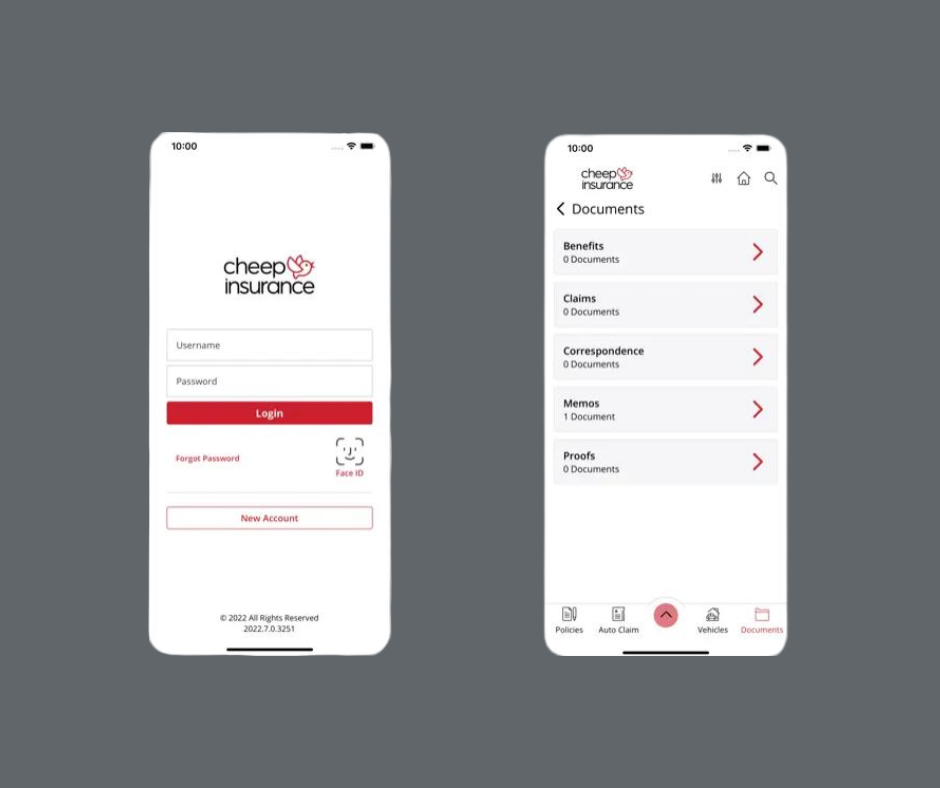




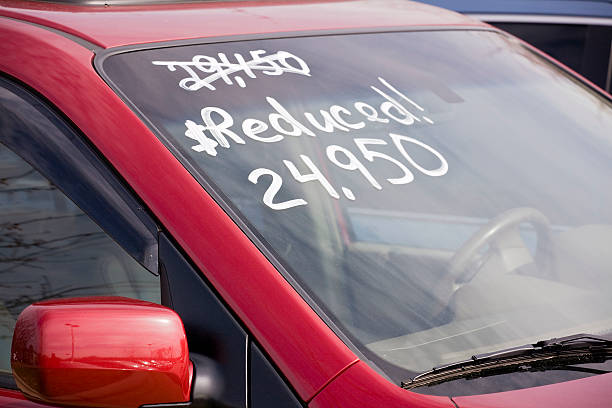

 Most policies insured with Cheep Insurance are Agency Bill/IFS financed policies. You can determine who manages your payments by following the directions below. If you are still not sure who manages your payments, call our team as funds paid directly to the insurance company when they should go to IFS will cause large delays.
Most policies insured with Cheep Insurance are Agency Bill/IFS financed policies. You can determine who manages your payments by following the directions below. If you are still not sure who manages your payments, call our team as funds paid directly to the insurance company when they should go to IFS will cause large delays.